How to Change Item Order in WooCommerce: Complete Guide
- socialcomandorra
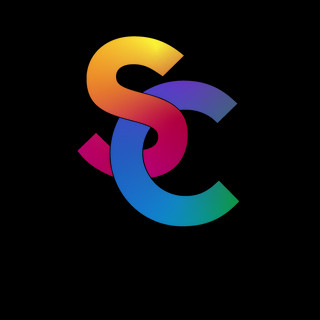
- Sep 10, 2024
- 2 min read
Updated: Feb 5

In this tutorial, from SC Comunicació, we will explain how to change the order of items in WooCommerce, one of the e-commerce platforms that we use at the agency to create online stores. Sometimes you want to display the highlighted products first or reorder the items according to your preferences. This step-by-step guide will show you different ways to achieve this, optimizing the presentation of products in your online store.
1. Why change the order of elements in WooCommerce?
Properly organizing products can improve the user experience and increase conversions. Whether you want to highlight new, on-sale, or best-selling products, changing the default order can help draw your customers’ attention to key items, improving the navigation of your online store.
Additionally, changing the order of products can be useful to highlight certain categories depending on the season or promote specific sales.
2. Default options for ordering products in WooCommerce
WooCommerce offers several default options for ordering products. These include:
Default custom order (based on each product's manual position).
Sort by popularity (by sales amount).
Sort by average rating (based on customer reviews).
Sort by newest (sort from newest to oldest products).
Sort by price (low to high or vice versa).
However, sometimes you'll want to have more precise control over how your products are ordered. Here's how to do it.
3. Methods to change the order of products
3.1 Manual reorganization by drag and drop
WooCommerce allows you to manually reorder products in the WordPress admin menu. Follow these steps to do so:
Log in to WordPress and navigate to the admin panel.
Go to Products > All Products .
Click on the “Sort” icon at the top of the product list.
Simply drag and drop products in the order you prefer. This method is ideal if you only have a few products or want to highlight specific products manually.
3.2 Sort products by configuration menu
Another simple option is to set the product order directly from WooCommerce settings:
Go to WooCommerce > Settings .
Go to the Products tab, then select the Display option.
Look for the Default Catalog Order option.
Select the order criteria you prefer, such as Custom Order Default , Popularity , Price , or Date .
This method automatically applies the order criteria you choose to your entire store.
4. Conclusion
Changing the order of items in WooCommerce is a simple task that can significantly improve the customer experience in your online store. Whether it’s through manual reordering, using plugins, or implementing custom code, there are several ways to optimize the presentation of your products.
At SC Comunicació we are experts in WooCommerce and we encourage you to continue experimenting with these options to find the one that best suits your needs. Keep your store organized and maximize your conversions with a correct product layout.
If you have any questions or need help setting up your WooCommerce store, feel free to contact us at suport@sccomunicacio.com . We will be happy to assist you.








Comments